[AutoLayout] 4. customView with IBDesignable and IBInspectable, CALayer
1. 코드 방식
import UIKit
class Autolayout4ViewController: UIViewController {
@IBOutlet weak var yellowView: UIView!
// viewController가 생성되어 메모리에 올라가면 호출됨
override func viewDidLoad() {
super.viewDidLoad()
self.yellowView.layer.cornerRadius = 20
}
}
#Preview {
Autolayout4ViewController()
}
2. @IBInspectable 방식
- 이 방식은 deprecated되었다.
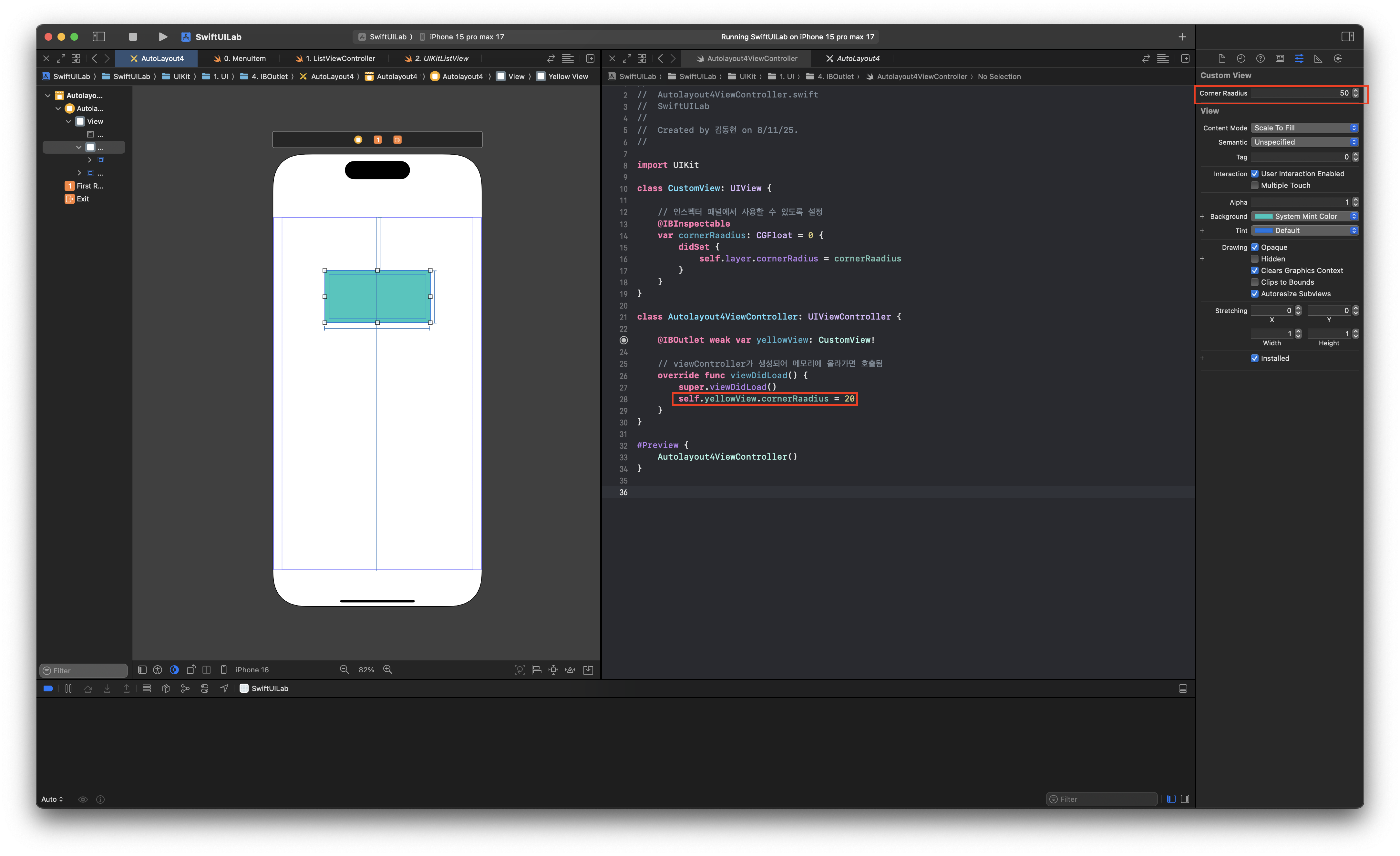
// storyboard에서 네모View 클릭 후 option + command + 4 눌러서 class를 CustomView로 바꿔준다
// storyboard에서 네모View 클릭 후 option + command + 5 누르면 Corner radius가 생긴다
import UIKit
// @IBDesignable: 인터페이스 빌더에서 디자인으로 확인 가능해짐
@IBDesignable
class CustomView: UIView {
// @IBInspectable: 인스펙터 패널에서 사용할 수 있도록 설정
@IBInspectable
var cornerRaadius: CGFloat = 0 {
didSet {
self.layer.cornerRadius = cornerRaadius
}
}
}
class Autolayout4ViewController: UIViewController {
@IBOutlet weak var yellowView: CustomView!
// viewController가 생성되어 메모리에 올라가면 호출됨
override func viewDidLoad() {
super.viewDidLoad()
self.yellowView.cornerRaadius = 20
}
}
#Preview {
Autolayout4ViewController()
}
3. 최종코드
import UIKit
// @IBDesignable: 인터페이스 빌더에서 디자인으로 확인 가능해짐
@IBDesignable
class CustomView: UIView {
// @IBInspectable: 인스펙터 패널에서 사용할 수 있도록 설정
@IBInspectable
var cornerRaadius: CGFloat = 0 {
didSet {
self.layer.cornerRadius = cornerRaadius
}
}
}
class Autolayout4ViewController: UIViewController {
@IBOutlet weak var yellowView: CustomView!
// viewController가 생성되어 메모리에 올라가면 호출됨
override func viewDidLoad() {
super.viewDidLoad()
self.yellowView.cornerRaadius = 20
}
}
// 스토리보드에서 VC의 Storyboard ID를 클래스명과 동일하게 설정했다고 가정
// - Storyboard 파일명: "AutoLayout4"
// - Storyboard ID: "Autolayout4ViewController"
#Preview("AutoLayout4 (Storyboard VC)") {
// 미리보기에서 종종 Bundle.main 대신 타입 기반 번들이 더 안전합니다
// bundle: 스토리보드, 이미지, nib, JSON 등을 묶어 관리하는 타입
// 스토리보드 리소스를 찾을 번들을 지정
let bundle = Bundle(for: Autolayout4ViewController.self)
let sb = UIStoryboard(name: "AutoLayout4", bundle: bundle) // 스토리보드 파일 로드
let vc = sb.instantiateViewController(withIdentifier: "Autolayout4ViewController")
return vc
}
4. 전체 코드
import UIKit
// @IBDesignable: 인터페이스 빌더에서 디자인으로 확인 가능해짐
@IBDesignable
class CustomView: UIView {
/// 정사각형 여부
/// - Returns: 여부
private var isSquare: Bool {
// get
return self.frame.width == self.frame.height
}
// @IBInspectable: 인스펙터 패널에서 사용할 수 있도록 설정
@IBInspectable
var cornerRaadius: CGFloat = 0 {
didSet {
self.layer.cornerRadius = cornerRaadius
}
}
// 가장자리 두꼐
@IBInspectable
var borderWidth: CGFloat = 0 {
didSet {
self.layer.borderWidth = borderWidth
}
}
// 색상
@IBInspectable
var borderColor: UIColor = UIColor.clear {
didSet {
self.layer.borderColor = borderColor.cgColor
}
}
// 동그라미 뷰
@IBInspectable
var isCircle: Bool = false {
didSet {
// 정사각형이면서 isCircle이 true라면?
if isSquare && isCircle {
self.layer.cornerRadius = self.frame.width / 2
}
}
}
// 그림자
@IBInspectable
var hasShadow: Bool = false {
didSet {
if hasShadow {
self.layer.applyShadow()
}
}
}
}
extension CALayer {
/// 뷰에 그림자 적용
/// - Parameters:
/// - color: 그림자 색
/// - alpha: 투명도
/// - x: 가로 위치
/// - y: 세로 위치
/// - blur: 블러
/// - spread: 퍼짐 정도
func applyShadow(
color: UIColor = .black,
alpha: Float = 0.5,
x: CGFloat = 0,
y: CGFloat = 20,
blur: CGFloat = 35,
spread: CGFloat = 0)
{
masksToBounds = false
shadowColor = color.cgColor
shadowOpacity = alpha
shadowOffset = CGSize(width: x, height: y)
shadowRadius = blur / 2.0
if spread == 0 {
shadowPath = nil
} else {
let dx = -spread
let rect = bounds.insetBy(dx: dx, dy: dx)
shadowPath = UIBezierPath(rect: rect).cgPath
}
}
}
class Autolayout4ViewController: UIViewController {
@IBOutlet weak var yellowView: CustomView!
// viewController가 생성되어 메모리에 올라가면 호출됨
override func viewDidLoad() {
super.viewDidLoad()
self.yellowView.cornerRaadius = 20
self.yellowView.borderWidth = 10
self.yellowView.borderColor = .blue
self.yellowView.isCircle = true
self.yellowView.hasShadow = true
}
}
// 스토리보드에서 VC의 Storyboard ID를 클래스명과 동일하게 설정했다고 가정
// - Storyboard 파일명: "AutoLayout4"
// - Storyboard ID: "Autolayout4ViewController"
#Preview("AutoLayout4 (Storyboard VC)") {
// 미리보기에서 종종 Bundle.main 대신 타입 기반 번들이 더 안전합니다
// bundle: 스토리보드, 이미지, nib, JSON 등을 묶어 관리하는 타입
// 스토리보드 리소스를 찾을 번들을 지정
let bundle = Bundle(for: Autolayout4ViewController.self)
let sb = UIStoryboard(name: "AutoLayout4", bundle: bundle) // 스토리보드 파일 로드
let vc = sb.instantiateViewController(withIdentifier: "Autolayout4ViewController")
return vc
}
Reference
- https://jeong9216.tistory.com/694#google_vignette
Leave a comment